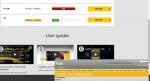Prerequisites:
Steps:
1) Go to Task Manager on your PC and kill RLinkToolbox.exe.
2) Open R-Link Explorer, and click "Tools > Build new SD card". Click to confirm and let it format the card.
3) Safe-Eject the card from your PC
4) Insert the card into your car and turn on the R-Link touchscreen (or just start your car)
5) Once R-Link has started, safe-eject the SD card from your car by pressing the + button on the touchscreen. This 'marries' the card to your car (R-Link writes some identifier data to it).
6) Start R-Link toolbox on your PC
7) Reinsert the SD card into your PC and R-Link Toolbox should recognize it and start installing things on it. You will see the SD card is now not corrupt and has an ID and an R-Link serial number on it
8) Safe-Eject the card from your PC, and repeat the steps above: insert it and eject from the car (it may perform a few updates), then reinsert into your pc.
9) Go to the R-Link Store and log in: R-LINK Store
10) Select your car, then go to Updates -> Manage My Products
11) In R-Link Toolbox, click the text in the top right that says Show SD Card ID. Note the ID. Confirm that you now see this SD card ID in the RLink Portal.
12) Now you can buy maps etc and load them on the card and it will work with your car. They will sync with Toolbox as they normally do when you click My Downloads.
- You will need your SD card, I think any SD card is fine but might as well keep using the corrupted Renault one.
- You will need an account on the R-Link store with your car added to the garage by VIN: R-LINK Store
- R-Link Toolbox installed: https://cdn.sa.services.tomtom.com/static/rltb/Windows/InstallRLinkToolbox.exe
- R-Link Explorer 1.4.1: R-link explorer [download]
Steps:
1) Go to Task Manager on your PC and kill RLinkToolbox.exe.
2) Open R-Link Explorer, and click "Tools > Build new SD card". Click to confirm and let it format the card.
3) Safe-Eject the card from your PC
4) Insert the card into your car and turn on the R-Link touchscreen (or just start your car)
5) Once R-Link has started, safe-eject the SD card from your car by pressing the + button on the touchscreen. This 'marries' the card to your car (R-Link writes some identifier data to it).
6) Start R-Link toolbox on your PC
7) Reinsert the SD card into your PC and R-Link Toolbox should recognize it and start installing things on it. You will see the SD card is now not corrupt and has an ID and an R-Link serial number on it
8) Safe-Eject the card from your PC, and repeat the steps above: insert it and eject from the car (it may perform a few updates), then reinsert into your pc.
9) Go to the R-Link Store and log in: R-LINK Store
10) Select your car, then go to Updates -> Manage My Products
11) In R-Link Toolbox, click the text in the top right that says Show SD Card ID. Note the ID. Confirm that you now see this SD card ID in the RLink Portal.
12) Now you can buy maps etc and load them on the card and it will work with your car. They will sync with Toolbox as they normally do when you click My Downloads.